How to use WPS Office to sign or hand-write on a PDF document.
적용 모델:Star 01,Star 02,Star 03,Star 04,Star G430,Star 05,Star 06,Star 06C,Star G540 Pro,Star 03 Pro,Star G640,Star G430S,Star G640S,Artist 10S,Artist 22,Artist 22E,Artist 16,Artist 13.3,Artist 15.6,Artist 16 Pro,Artist 22 Pro,Artist 22E Pro,Artist 12,Artist 15.6 Pro,Deco 01,Deco 03,Deco 02,Deco Pro S/M,Artist 13.3 Pro,Deco 01 V2,Artist 12 Pro,Star G960,Artist 22R Pro,Star G960S,Star G960S Plus,Artist 24 Pro,Deco mini4,Deco mini7,Innovator 16,Deco SW, Deco S,Deco mini7W,Artist 13.3 Pro Holiday Edition,Artist 22(2세대),Deco Fun,Deco Pro SW/MW,Artist Pro 16TP,Artist 24,Artist Pro 16, Artist 12(2세대),Deco LW,Deco L,Artist 13(2세대),Artist 16(2세대),Deco M,Deco MW,Artist 10(2세대),Artist 24 (FHD),Artist Pro 14 (2세대),Deco Pro (2세대) 시리즈,Artist Pro 16 (2세대),Artist 13.3 V2,Artist 22 Plus,Artist 12 (2세대) 액정 타블렛 어린 왕자 에디션,Artist 16 (2세대) 액정 타블렛 어린 왕자 에디션
Make sure you have the latest XP-Pen driver for your tablet and that you are able to open your settings and have cursor control with your pen.
For Windows:
• Right Click the PDF file and then select Open with WPS office.
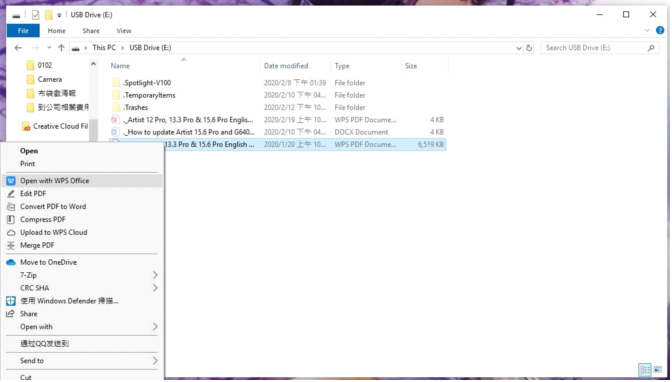
• From there, go to Insert -> Graffiti -> Draw curve. You should now be able to write or sign the PDF document.

For Mac:
• Right Click the PDF file, go to Open With and then select WPS Office.
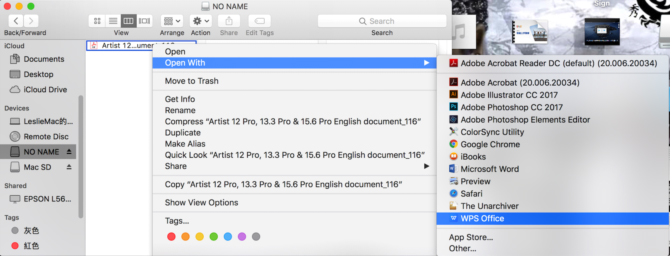
• From there, go to Comment -> Graffiti -> Draw curve, You should now be able to write or sign the PDF document.
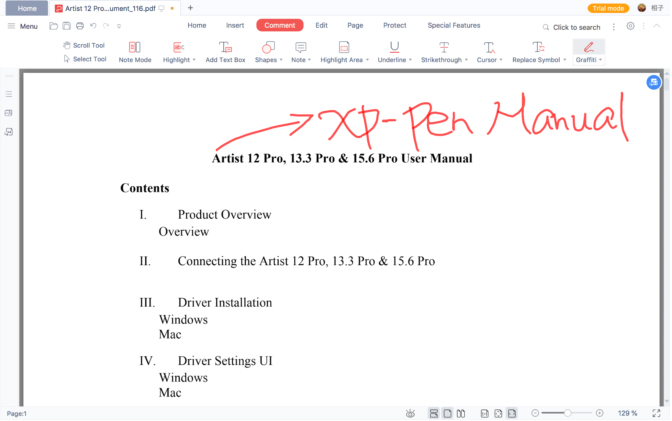
Note: WPS Office does NOT support pen pressure.